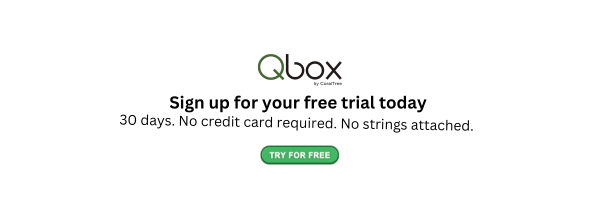Contents
Financial reporting is one of the most important elements of a business. Whether you run an established business or a startup, financial reporting will allow you to track and analyze all your cashflows to identify the current and future risks. QuickBooks has effective financial reporting features to ensure that you prepare accurate reports using real-time data. With this information, you gain real-time insights into your company’s financial performance and health. But how do you get the most out of QuickBooks for bookkeeping? Read on to find out!
1. Customize and Organize Your Chart of Accounts (CoA)
The Chart of Accounts (CoA) is a feature in QuickBooks that contains a list of all the accounts your business deals with. The first on the list is the liability accounts. This should have all the accounts that you owe including credit card balances, loans, and payroll taxes.
The second is the income or revenue accounts that show your income streams. They may also include various product lines and investments. Asset accounts are third on your list and show all the valuables your business has. Here you will include all property, vehicles, equipment & machinery, and inventory. Since it consists of assets, it also covers liquid assets such as accounts receivable and checking accounts.
Lastly, the CoA also has expense accounts to help you track the amount of money you need to have your business running. It has particulars such as company meals, travel, rental charges, payroll, and even electrical bills.
Make sure that all your accounts fall under one of these categories. Customize it as much as you can but maintain the organization. This is because it may become difficult to navigate if there is any confusion in the CoA.
2. Take Advantage of Qbox
Qbox is a powerful and easy-to-use tool that seamlessly integrates with QuickBooks Desktop and helps you share company files. This cloud service works like Google Drive or Dropbox and allows clients and bookkeepers to access files and share them, thus enabling collaboration and productivity. You don’t have to wait for an accountant to come to the office to approve or edit a file. Beyond handling QuickBooks Desktop Files, Qbox can also handle other files in Excel, Word, PowerPoint, PDF, and Access. It’s all you need to connect your in-office, remote, and hybrid accounting employees.
3. Build an Audit Trail
Regardless of how careful you are with your financial records, there are times when you may end up with a tax audit. To avoid complications, ensure you leave a well-organized trial of all your documents backing up everything you have purchased and what your customers pay for.
A good audit trail should include all documents to prove that the transactions recorded in your books are true. In case of any problems such as tax inaccuracies, missing transactions, or source documentation, the audit trail will be instrumental in retracing your steps.
4. Track All Cash Payments
Most start-up businesses make the mistake of failing to record the cash payments. As a business, you must ensure that all the cash received goes through the business bank account before you can spend it. Whether you want to purchase supplies for the business or acquire some equipment, you must legitimize the funds. This is because using cash to purchase business products may mess up your bookkeeping systems.
As you record these payments, remember to add a note of where the money came from or which client paid. This helps you avoid chasing the wrong people. If you are unsure of how to navigate the cash payment details on your QuickBooks, get in touch with a professional bookkeeper on the platform. They will assist you in correctly setting them up.
Also Read : QuickBooks for Bookkeepers: Tips to Avoid Common Mistakes
5. Make Online Payments
When it comes to payments, QuickBooks allows you to collect and make payments securely and conveniently. The platform accepts various payment methods including debit cards, bank transfers, and credit cards. A customer only has to choose the method that resonates most with them.
By using online payments via QuickBooks, a business only needs to send e-invoices with ‘Pay Now’ prompts to clients. The customers can then pay their balances online without losing or risking their sensitive financial data. Online payments streamline payment processes and minimize the risk of errors. As a business, you can take advantage of this and ensure you get paid in good time.
6. Use Cloud Based Accounting Software to Automate Processes
The more time you can save, the more time you can spend making money on other avenues. QuickBooks allows you to save money by automating repetitive processes. For instance, you can automate report viewing. Instead of repeatedly logging in and checking the reports, QuickBooks can do this and schedule the reports sent to your email.
According to research, more than 50% of customers delay in making their payments. For this reason, they need gentle reminders that their bill is due. QuickBooks has a feature that allows you to send unpaid invoice reminders to customers thus making it easier for you to track all the payments received.
One of the most notable features of QuickBooks is that you can integrate it with other accounting systems so you can access business information when you need it. You don’t have to spend endless hours checking piles of paperwork or performing manual calculations.
7. Budget for Your Tax Payments
Taxes are inevitable. According to the law, all businesses organized as corporations have to pay the corporate tax which is set at 21%. In business, failing to pay them is detrimental and can set your business back and open doors to financial lawsuits.
While most businesses focus on spending their profits on product development and other growth strategies, you must pay attention to tax payments. Ensure you budget for these annual payments to protect your business from costly expenses and implications.
8. Use the Bank Feeds Feature
Errors in original entries are among the most common mistakes that bookkeepers make in accounting. While QuickBooks is an effective tool, you may not get yourself off errors of entry. It impacts all the accounts involved and compromises the integrity of your company books.
To correct this entry error, consider using the Bank feeds feature on QuickBooks. This feature connects your bank and credit card accounts to QuickBooks, which in turn, automatically uploads all the statements in your accounts. Besides recording the transactions, it also classifies them into the right column on the Charts of Accounts (CoA). The best thing is that there is no limit to the number of bank accounts you can connect.
FAQs
How much does QuickBooks bookkeeping cost?
The cost of QuickBooks for bookkeeping differs from one client to another. It all depends on your needs as a business. QuickBooks has four main packages starting with the Simple Start at $5.40 per month, Essentials at $8.10, Plus at $11.40, and the Advanced package at $22.80 per month. The Simple Start is affordable and includes the basic functions while the Advanced package has more capabilities. As a business owner, you must check these packages to determine the most plausible one.
How to get bookkeeping in QuickBooks?
To use QuickBooks for bookkeeping, you need to sign up on the platform. QuickBooks has a training program that allows you to get up-to-speed within a short time. Additionally, you get to learn the best day-to-day transaction tactics to improve your financial situation as a company. If you find it hard to navigate QuickBooks, your best shot will be working with the platform’s assisted bookkeeping or full-service bookkeeping.
How to do bookkeeping remotely with QuickBooks desktop?
Gone are the days when an accountant had to physically go to a company’s location to work on their accounts. With Qbox you can easily share the files remotely. It works as cloud storage for all your QuickBooks files. It allows you to edit files and sync them to all the shared users automatically. Even better, it locks files to protect your changes from conflicting with those from other users. Simply sign up with Qbox to get started!