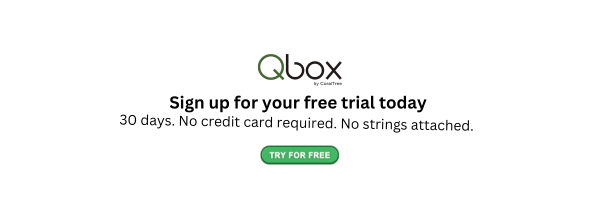The Ultimate Guide to Getting Started with QuickBooks for Accountants

Contents
Introduction
QuickBooks from Intuit is one of the most popular accounting software solutions available on the market. There are two versions of the software: the desktop and the cloud version. Both the QuickBooks Accountant desktop and QuickBooks Accountant cloud alternatives are effective for managing basic and advanced financial accounting tasks. This QuickBooks for Accountants guide will help you understand all the steps you should follow to get the software up and working.
Preliminaries
Now that you have paid for your QuickBooks software, it is time to set it up for your team. The steps are primarily the same for QuickBooks Online for accountants and QuickBooks Accountant desktop versions. Therefore, having a basic understanding of key accounting and finance principles is very helpful. Here are a few things you should do at this stage.
Account setup
It is easy to set up an account on your QuickBooks software. Log in for the first time and follow the prompts that the software will give you. The prompts will ask for basic details like your name, your company's address, and others.
You can add additional details about your company and yourself by clicking on the settings icon. Choose the option of account and settings then move to the option of company from the long dropdown menu. You can then add all the information about your company, including a logo and physical address. Edit the details as you wish to ensure you have accurate information about your firm on the platform. Having accurate information helps your clients to find and interact with you easily.
Configuring the Dashboard
Configuring the dashboard is the next step in setting up QuickBooks for accountants. The QuickBooks dashboards for the QuickBooks Online for accountants or QuickBooks accountant desktop have similar features. Therefore, you should find it easy to configure them if you love your job as an accountant. However, whenever you are in doubt, you can search FAQs for accurate information.
You can configure your QuickBooks desktop for Accountant's dashboard to handle all the clients' work from a central location. The dashboard allows you to view the entire list of your clients. You can also navigate to any client on the dashboard by going to the clients' dropdown menu.
Adding clients

Adding clients is an essential step when setting up QuickBooks for accountants. The higher the number of clients you have, the greater your practice grows. Furthermore, QuickBooks has an inbuilt reward system; you get 10 ProAdvisor free points after adding the full details of the first client.
There are different ways of adding clients to your QuickBooks accounting software. The methods depend on whether the clients you would like to add have active QuickBooks accounts or are new to the software. Here are details of how to approach these possible scenarios.
Clients with active QuickBooks Accounts
It is easy to add clients who are already active users of QuickBooks for accountants. Ask the client to send you an invitation as their accountant. Once you get the invitation email, open and accept it. You can sign in with your login details and connect with the clients on the platform immediately.
Clients who are new to QuickBooks
It is easy to add clients who are new to QuickBooks to your dashboard. The only important thing to note at this stage is how the clients would like to pay for their subscriptions. On many occasions, you will have to add clients who insist on paying for their plans. If this is the case, select the direct discount option in the settings. Intuit will also indicate that it will bill the clients directly after you select this option.
Clients who do not have QuickBooks accounts
You can use QuickBooks to manage the work of clients who do not use the software. All the information about the client you add under this option gets stored in your QuickBooks software. Add all their details as is the case for the other types of clients. However, select the option of no subscription when the software asks you to key in product information. You can then save the details of the new clients in your QuickBooks.
Editing Clients’ Details
Learning how to edit clients’ details is another important thing about QuickBooks for accountants to learn. QuickBooks Accountants desktop and the online version have a very versatile clients tab. This feature-rich tab gives you the ability to edit all the information about clients. You can also use this accountant QuickBooks feature to change information about clients who do not even use QuickBooks.
Here is a breakdown of how you can edit the details of a client whose details are already saved in your QuickBooks.
- Go to the clients’ column on your dashboard and scroll down to select the right client.
- Open the client’s profile to access all the information about them saved on your system.
- Organize important information about the client in the form of notes. These notes are easily accessible and arranged chronologically.
- Change the image which you use as part of the identity of the client. Remember, the client will be able to see the image you use for their account on your system. However, they may not access other data like notes.
Connecting other systems
You can connect additional internal systems or software solutions to your QuickBooks. These integration capabilities are available for QuickBooks desktop and QuickBooks Online. However, QuickBooks desktop has far fewer integration capabilities than its online counterpart.
Payroll Software
QuickBooks has built-in payroll software which you can use for your company’s needs. You can get this addition by clicking on the Payroll tab on the software. However, Intuit understands that some companies may prefer other payroll software solutions apart from its own. So, the firm made it possible to integrate other payroll software into QuickBooks.
Bank cards
Adding your bank details to QuickBooks for accountants is a straightforward process. Select the accounts and settings option from the menu item about settings. You will see the option for bank details. When you click on it, you will option of adding all the banking information you would like to use for your QuickBooks.
Sales Information
It is important to understand how to add sales information to your QuickBooks at this stage. Sales information is critical because its availability enables QuickBooks to generate relevant reports.
You can set up the sales settings by opening the item on the dashboard marked account and settings. Open the sales and expenses tabs to add the details. Add all the relevant information to these two tabs to make it easy for QuickBooks to generate the reports you will need in the future for your firm's accounting needs.
Pricing Plans
If you search for QB pricing for accountants, you will get a lot of information about the pricing plans available at QuickBooks. However, you are likely to miss a few important details about QB pricing for accountants, particularly if you are interested in using the software in the most cost-effective way possible.
QuickBooks offers wholesale billing to accountants who manage many clients using the software. Under this arrangement, the firm gives you a huge discount. You can then pass the discount to all your clients, thus helping them to pay less for the software.
Conclusion
Setting up QuickBooks Online or QuickBooks desktop is straightforward. You need to understand a few basic things about how the software works before setting it up. Here at CoralTree, we have a broad range of products to simplify the work for accountants and finance professionals. Qbox, one of our key products, allows users to share and collaborate on files remotely while using QuickBooks Desktop. If you would like to see how this software works, sign up today for an account and enjoy a 30-day free trial.
Frequently Asked Questions
Here are answers to some of the common FAQs you may have about QuickBooks for accountants or QuickBooks desktop for accountants.
How much does QuickBooks Online Accountant software cost?
QuickBooks Online Accountants software costs vary with the number of users. Also, the total cost varies with the plan you select. You can go for the monthly or annual plans. The basic fee is about $30. You have the option of adding other team members and paying more for every additional persona. The fees can also increase when you include much integration.
Is QuickBooks good for accountants?
QuickBooks is good for accountants. Primarily, accountants and financial professionals need software that helps them do their jobs efficiently and accurately. QuickBooks has great built-in features that help you do your job efficiently and accurately. For example, the ability to toggle many settings gives you options for accessing information, generating reports, and managing clients.
Is QuickBooks free for accountants?
QuickBooks is not free for accountants. It is software that you pay for and use. The amount of money and mode of payment depends on the version of the software you decide to use. For example, if you choose QuickBooks for your desktop, you will purchase the software from Intuit and then install it on your devices before starting to use it. If you select QuickBooks Online, you can pay for a monthly or annual plan. The amounts of fees for the two versions of the software vary.