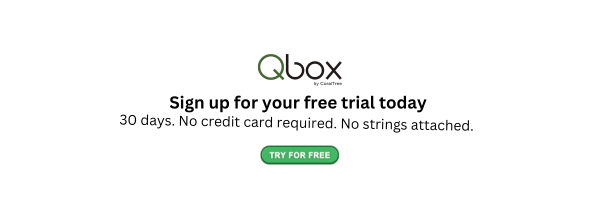Maximizing Efficiency: Benefits of Qbox for QuickBooks File Sharing

Contents
Have you ever wondered why you should share files using Qbox for QuickBooks? If so, continue reading this article to learn all the benefits of Qbox QuickBooks file sharing for your business.
Introduction
Qbox is an amazing tool that lets accountants and finance professionals access, share, and collaborate on files remotely. This tool syncs with users of Desktop QuickBooks. In this article, we examine the various benefits of using Qbox for QuickBooks file-sharing processes. We start by discussing the key features of QuickBooks and Qbox that make this integration and usage possible.
What is Qbox?
Qbox is a tool that you can use to access QuickBooks for Desktop remotely. This tool, developed by CoralTree, integrates with desktop QuickBooks to enable accountants and finance professionals to collaborate and share files. The tool is so efficient that it automatically syncs all the files that users work on simultaneously.
Qbox by CoralTree, as it is commonly called, has many other great features. For example, this tool comes with bank-level security measures. Qbox for QuickBooks communications takes place via a secure system that uses the 256-bit SSL encryption system. This encryption level is commonly used in banks, financial institutions, and other industries that prioritize data security.
What is QuickBooks?
Before we delve into the benefits of using Qbox for QuickBooks for sharing files, it is important to consider the key features of QuickBooks. These features are important because they enable integration between Qbox and QuickBooks.
QuickBooks is a popular accounting and financial management software application. The software comes in two versions: QuickBooks Online and QuickBooks for Desktop or simply QuickBooks Desktop.
Qbox works with your QuickBooks Desktop account; therefore, we shall focus on QuickBooks for Desktop while explaining the benefits of using Qbox for QuickBooks in this article.
How to use Qbox for QuickBooks File Sharing
Here is a breakdown of the procedure for using Qbox for QuickBooks file sharing. Understanding how to set up Qbox QuickBooks before letting your team members start sharing files remotely.
Setting up the Account
This process begins with Qbox account installation. You should visit Qbox’s website and sign up for an account by providing your details. Accept the end-user license and proceed to include the details of your company on the new account dashboard.
Create the root and sync folder. These folders are important because they house all the files that you will be sharing with others in your team.
Once you have completed the Qbox account installation process on the company’s website, proceed to download the Qbox client application and install it on your device. You can then log onto the new account by using the credentials you would have created on the website.
Copying Files
The next step in the Qbox setup process is to share files between QuickBooks for Desktop and the new Qbox account. You need to copy your QuickBooks company files that you wish to share or collaborate on to the sync folder of the newly installed Qbox account.
Auto syncing
Save all the files found in your Desktop QuickBooks before proceeding. Restore all the files from the backup folder and select the Qbox directory as the location for saving the files. Once the process is complete, change the settings of your Qbox account from manual back to auto-syncing.
Manual copying
If you prefer to manually control the syncing process, Qbox allows for this as well. To manually sync files, start by backing up all your QuickBooks files to your preferred local destination. Then, open Qbox Explorer and change the sync settings to manual. Copy and paste the QuickBooks company files from your backup location into the Qbox sync folder. Once the files are in the Qbox sync folder, you can initiate a manual sync from Qbox Explorer to update the cloud storage with the latest versions of your files. After completing the manual sync, you can revert the settings to auto-sync to ensure continuous updates.
Benefits of Using Qbox for QuickBooks File Sharing

There are many benefits of using Qbox for QuickBooks file sharing. Some of these advantages range from the level of security to team control that you enjoy while using Qbox for QuickBooks.
Security
Security is one of the most important considerations before using Qbox for your QuickBooks. The purpose of integrating Qbox with your QuickBooks is to maximize collaboration. Thus, the tool increases the levels of sharing of sensitive files among team members. Therefore, you need to be certain about the security of the data during collaboration.
If you carry out a comprehensive Qbox review, you will note that the robust security of the software is one of its strongest qualities. There are many success stories of using Qbox for QuickBooks which focus on data security.
While using Qbox for QuickBooks desktop, all your company’s data will be stored in the local machines. However, the data automatically gets updated and synced, thanks to the connection to the cloud. The Amazon Data Centers that are used as a backup for the data have been audited and are run using the highest level of security.
Multi User collaboration
Multi User collaboration is another significant benefit of using Qbox for QuickBooks file sharing. Qbox is designed to enable users of QuickBooks Desktop to access and work on files simultaneously, even from various remote locations. This feature is particularly beneficial for offices utilizing QuickBooks Multi User mode, as it allows multiple collaborators to make changes without overwriting each other's work. The Qbox lock mechanism ensures that when one remote user or office working the file in Multi User is editing a file, it is temporarily locked to prevent other users from making conflicting changes. Once the locked document is finished being edited, Qbox will sync the file and the lock is released, and others can then access the latest version. This lock-and-sync process facilitates efficient and error-free collaboration, maintaining data integrity and consistency. By using Qbox, offices can enhance their teamwork and productivity, ensuring that all users have access to the most up-to-date information while minimizing the risk of errors and data conflicts.
Enhanced Productivity
Successful Qbox installation and adoption in your firm improves productivity. Qbox has various features that help people to work more conveniently, faster, and better than when they depend on QuickBooks for Desktop to complete their accounting assignments.
Qbox helps people work on their files remotely and conveniently. A person can access the file remotely and then lock it while they are on the move. The person can then unlock the file and make it available to others who would like to contribute to the work.
Furthermore, the Qbox MU feature helps multiple users who are working on the same network to share and collaborate on specific files. Thus, the feature avoids possible confusion when your team members are handling multiple projects at the same time.
Conclusion
Combining Qbox with your QuickBooks for Desktop benefits your firm in various ways. Team members can conveniently work and share files remotely. Besides, Qbox has advanced security features that safeguard your company’s information when team members share files. Lastly, your team leaders can use the Qbox dashboard to organize and fast-track accounting projects efficiently. Here at CoralTree, we are giving every new customer who signs up for a Qbox account a 30-day free trial period. Contact us today to find out about this offer.
Frequently Asked Questions
Here are some FAQs and questions about the use of Qbox for QuickBooks file sharing with short answers to them.
What is Qbox?
Qbox is a tool that enables users to access and share their files on QuickBooks desktop remotely. Accounting teams need to integrate Qbox with QuickBooks Desktop to enjoy its benefits. They can then share files as stand-alone documents or attachments. The files can be in any of the common formats, including XLS, WORD, and PDF.
How does Qbox work with QuickBooks?
Qbox works with QuickBooks Desktop by providing file locking to prevent simultaneous edits, automatic syncing of changes, and access control to manage permissions. It ensures secure collaboration by allowing users to work on up-to-date files from different locations, offers version history for backup and recovery, and uses encryption to protect data.
How to set up Qbox
Qbox setup is a straightforward process. First, you should sign up for an account on the Qbox website. You can then add your company's details before downloading the client software to your device. The next step entails syncing the Qbox folder with all the QuickBooks Desktop files.
Can I keep Qbox open as a read-only and will it sync?
For Qbox files to sync, you need to make use of the lock feature. It is only with this feature that any changes to a file will be synced, and then releases the lock. Once the file has released its lock, it allows another person with the lock to edit it successfully.