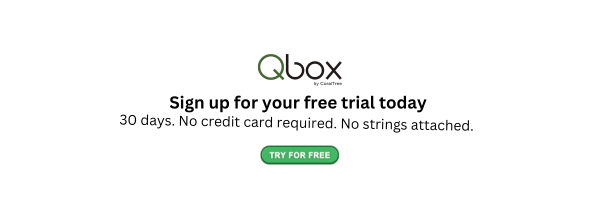Contents
QuickBooks is the most loved accounting software by most small businesses and accountants, and there is a reason why. QuickBooks is not only affordable but it also has a range of features that are beneficial for accounting purposes. However, users may encounter errors while using the software, often due to insufficient training or understanding. This guide will help you address common QuickBooks errors for a smoother experience with the software.

Complicated Chart of Accounts
This is one of the errors you might encounter while using QuickBooks, and fortunately, it is not one of the QuickBooks unrecoverable errors. There are many reasons why a chart of accounts may be complicated. One reason is that there may be multiple accounts representing the same transaction or category. This may make it difficult for you or other users to record transactions accurately.
How to Solve this
- Fix the duplicate accounts - QuickBooks may not allow you to merge accounts, but you can make them inactive. For example, if you have similar accounts named 'supplies' and medical supplies, you can make one inactive and rename the surviving one. If you want all your past transactions to remain on your surviving account you may need to update the transactions pointing to your preferred account.
- Remove the accounts that you no longer need. This may happen if you have had a significant change in your normal business processes or you have stopped selling or buying some products or services. Note that QuickBooks does not allow you to delete accounts but you can render or make them inactive if you consider them irrelevant to your business.
- Label account names clearly - name your accounts clearly and concisely. For instance, if you are supposed to name an account' miscellaneous medical supplies for administrative purposes, ' you can name it 'miscellaneous supplies-administrative purposes.
Locked Data Files
This QuickBooks update error is common when you try to move a particular file to another different location. This is common, especially if you are moving the files for backup reasons. When the QuickBooks server manager notices that you are moving the files, it might lock the files. It will send you a pop-up notification showing that you cannot open a file.
How to Solve this
- Ensure that your QuickBooks is updated- this is a QuickBooks update error that comes up when you try to use an old version of QuickBooks. Therefore, you should ensure that you are using an updated version of QuickBooks.
- Restart your computer- how do I fix a QuickBooks error when you already have an updated version of QuickBooks? You can restart your computer and choose 'run as administrator' while starting the program again.
Error 1317
This is a common QuickBooks update error that most users experience while using the desktop version of the software. If you have encountered this error, you might experience QuickBooks not working. This error happens due to installation problems. So if you have to fix this error you need to know how to fix quickbooks desktop install errors.
How to Solve this
- Start QuickBooks install diagnostic tool. This is one of the QuickBooks repair tools that you can use if you experience the QuickBooks error 1317. You can download the tool from the official Intuit QuickBooks website. This tool automatically detects installation errors, including the error 1317.
- Disable the User Account Control temporarily- you may find that the User Account Control settings may interfere with the smooth installation of the software. For you to solve this, you can try to disable the UAC settings temporarily. You can then try installing the software or updating it again.
QuickBooks Not Opening Error
This error occurs when you try to start the software. It can be very frustrating to experience this error. Fortunately, it is a common QuickBooks Online error, and it is easy to solve.

How to Solve this
- Restart the computer—This is one of the easiest solutions for fixing a QuickBooks error. You can start by restarting the computer to fix the QuickBooks not opening error.
- Run QuickBooks tool hub - this is another QuickBooks tool that may help you solve this QuickBooks error. You can install this error and solve the QuickBooks common errors.
- Run QuickBooks as the administrator- on the desktop icon, right-click and choose 'run as administrator.' Choosing this option will allow you to bypass some of the permissions issues.
- Update QuickBooks—Ensure that you have the most updated version of QuickBooks. If it is not updated, you can uninstall the old version and reinstall the latest version.
Error 6000 or 77
Error 6000 or 77 normally happens when there is a problem accessing the company file. This QuickBooks payroll update error occurs when there is a problem with file permissions, incorrect folder settings, or damaged company files. Fortunately, it is not one of the unrecoverable errors in QuickBooks desktop. There are a few ways to solve this error.
How to Solve this
- Check file permissions - always make sure that the file you are trying to open has the required file permissions. You may be required to set the file permissions to allow full access to the file.
- Use file doctor - this is another tool provided by intuit on QuickBooks used to diagnose common QuickBooks errors and solve them. After installing the tool, you can run it on the software and let it scan for errors. Follow the onscreen pop-up instructions to solve the error 6000 or 77 QuickBooks error.
- Move the company file - sometimes, all you need to solve this QuickBooks update error is to simply move the file you need. You need to move the file to a different location on your desktop. You simply need to copy the file to another folder on your desktop and try reopening the file on your desktop.
Lost or No Connection to Data Files
A minor issue in your network connection can cause QuickBooks to lose a connection to data files. This minor issue can be a major one especially if you are trying to send in pics or payments.

How to Solve this
- Check your network connections. The first step in solving this QuickBooks update error is to ensure that your network connection is stable.
- Check your firewall or antivirus—sometimes , your firewall or antivirus system may block the connection. Therefore, to solve this QuickBooks update error, you need to check the antivirus or firewall to ensure that it's not blocking QuickBooks's connection to the network.
Error H202
A user might encounter this error while trying to access a QuickBooks company file located on another PC. In this case, quickbooks desktop is unable to communicate with the server that is hosting the needed file. It is associated with configuration issues or connectivity problems.
How to Solve this
- Check connection - As we mentioned, this QuickBooks payroll update error might occur when there is a network connection issue. The best thing to do is check the connection and fix it if possible. Ensure that the computer at the workstation and the other one hosting the file share the same network connection. Also, verify network connections to ensure they are in good condition.
- Check host computer hosting settings - on the host computer with the file you need, open quickbooks and move to file menu. Choose 'utilities' and ensure that 'host multi- user access is turned on. If it isn't' click on it to turn hosting on.
Conclusion
For a seamless functioning of the QuickBooks software one should have as much knowledge as possible. In addition, identifying and knowing the core triggers of the common QuickBooks error and knowing how to solve them helps to avoid further nuisance. Above are just a few of the errors that you might encounter when using this software. Hopefully, the read above will help you to solve an error you have with quickbooks.
If you need more help using QuickBooks, you can sign up for Q-box. Your first sign-up will include a 30-day free trial specially crafted for new users. At CoralTree, Inc., we pride ourselves on making user-friendly products.
FAQs
Here are some of the frequently asked questions on how to solve common quickbooks error and quickbooks update error.
How to resolve errors in QuickBooks?
There are several QuickBooks errors that you might encounter while using the software. The best thing you can do is to identify the error and solve it separately. You can also leverage the power of the QuickBooks diagnostic tool that scans the errors and tries to fix them.
What causes QuickBooks to stop working?
There are many issues that might make QuickBooks stop working. You may be dealing with a QuickBooks update error, in which case you might need to use the updated version of the software. Other errors might cause the software to stop working. Please find out the issue and try to fix the quickbook error.
What to do if reconciliation doesn't balance?
If you notice that reconciliation does not balance you may need to adjust your records and account for any data that is missing. For instance, you can note the uncleared checks on QuickBooks and reset the balance until your check clears.
How to correct payroll errors in QuickBooks?
One of the most common payroll errors is when you have sent the wrong invoice. In this case, your business needs to follow up the wrong invoice with a new invoice number and a cancellation invoice.
How to fix unrecoverable errors in QuickBooks desktop?
If your company file data is corrupted, you might encounter unrecoverable errors in QuickBooks. The best thing to do is to verify data integrity. Start the verify data utility tool on QuickBooks to solve any data integrity issues.