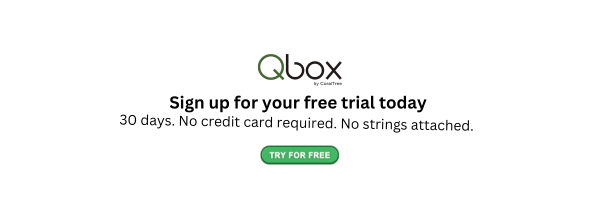Efficient file sharing is essential for collaboration and communication, whether you're working with clients, teammates, or vendors. Modern workflows often involve sharing documents between devices, like computers, phones, and cloud storage systems. In this guide, we’ll cover the best ways to share files with people, including practical tips for sharing Word and Excel files.
Why Sharing Files with Clients and Teammates Matters
Seamless file sharing ensures smooth collaboration, reduces errors, and keeps projects on track. Whether you're sharing a proposal with a client or collaborating on an Excel spreadsheet with your team, the right method for sharing a file can save time and enhance productivity.
Best Ways to Share Files Between Devices and People
1. Cloud Storage Solutions
Cloud storage platforms like Qbox, Google Drive, and others remain the go-to solution for how to share files with someone effectively. These services enable you to upload files and grant access to specific people, ensuring a secure and streamlined sharing process.
How to Share Files with Clients via the Cloud:
- Upload the document to your cloud account.
- Set the access level (view-only, edit access, etc.).
- Share the link with the recipient.
Benefits:
- Files are accessible on any device (computer, phone, tablet).
- Automatic backups and version history for collaborative edits.
2. Direct Sharing via Collaboration Tools
Collaboration platforms like Qbox, Microsoft Teams, and Slack allow you to share files with clients and teammates in a real-time environment.
How it works:
- Upload the file to a specific project or conversation.
- Collaborators can view or edit the file directly within the platform.
Benefits:
- Centralized communication and document sharing.
- Real-time notifications when someone accesses or edits the file.
3. Cross-Device Sharing with Link-Based Access
When sharing between devices like phones and laptops, link-based access is a quick and secure solution. Tools like Basil and Google Drive allow you to generate shareable links that work across platforms.
Example Workflow:
- Upload the file from your laptop to the cloud.
- Open the app on your phone, generate a shareable link, and send it to the recipient.
Perfect for:
- Teams working across multiple devices.
- Quickly sharing documents without needing app-specific access.
4. Sharing Documents with External Storage
For offline file sharing, external storage devices like USB drives, SD cards, or external hard drives are reliable.
How to Share Word and Excel Files via USB:
- Copy the file to the device.
- Transfer the device to the recipient, who can then copy the file.
Benefits:
- No internet connection required.
- Ideal for large file sizes or sensitive data.
5. Collaborative File Sharing via Real-Time Platforms
Tools like Qbox, Google Docs, and Office 365, Qbox allow users to share and collaborate on Word or Excel files in real-time. This method is perfect for sharing a document with multiple users while ensuring everyone has the latest version.
How to Share an Excel File for Collaboration:
- Upload the file to the platform
- Share the document with collaborators and set permissions.
- Use built-in chat or comment features to discuss changes.
Pro Tip: Always enable version control to track edits and maintain a clean history of changes.
Tips for Secure and Efficient File Sharing
1. Use Permissions for Sensitive Files
When sharing a document with clients or co-workers, control who can view, edit, or download the file. Platforms like Qbox, OneDrive and Google Drive offer advanced permission settings.
2. Ensure File Compatibility
Before sharing, make sure the recipient can open the file. For example, Mac users may need a different format than Windows users. Converting Word files to PDFs ensures universal access.
3. Compress Large Files
For large Excel sheets or presentations, compress them into a ZIP file to save time during uploads and downloads.
Smart Tips to Enhance Your File-Sharing Workflow
1. Cross-Device Syncing
Ensure that files are synced across all devices (laptops, phones, and tablets) using tools like Qbox, OneDrive, or Dropbox for better accessibility.
2. Real-Time Notifications
Set up alerts to notify you when someone accesses or edits a shared file. This feature improves collaboration and accountability.
3. Password Protection
Protect sensitive documents with a password before sharing, especially when working with external parties.
Qbox: All-in-One Collaboration Tool for File Sharing
When sharing files, especially QuickBooks Desktop files or business-critical documents, Qbox offers unmatched convenience and security. The Qbox Collaboration Suite takes file sharing to the next level with powerful features designed for businesses and professionals.
Key Features of Qbox Collaboration Suite:
- Client Portal: Securely share Word, Excel, or other files with clients.
- Electronic Signatures :: Easily collect signatures on shared documents.
- Tasks: Assign and track tasks related to shared files.
- Chat: Communicate instantly about shared files without switching tools.
- Invoicing: Manage and share invoices with your team and clients.
Why Choose Qbox?
- Work remotely while maintaining full access to your files.
- Collaborate in real time with teammates and clients.
- Ensure your files are protected with advanced encryption.
Ready to Simplify Your File Sharing?
Schedule a demo today and discover how Qbox can revolutionize the way you share and manage files with clients and co-workers!
Conclusion
Sharing files with clients and co-workers is critical to maintaining smooth workflows and collaboration. Whether you’re transferring files between devices, collaborating on documents, or sharing files securely, the right tools make all the difference. Use the methods and tools in this guide to find the best fit for your needs.
Looking for a smarter way to share and collaborate on files? Try Qbox today and experience the ultimate all-in-one collaboration tool!