- Home
- Features
Features Qbox - Features
FEATURES
Qbox™: Quickbooks Remote Data Sharing And Collaboration Features
Share Files, Collaborate
With Multiple Users
Share QuickBooks, MS Access, Word, Excel and PowerPoint files with other users over the Internet, collaborate efficiently by sharing your changes automatically. Qbox™ locks the file to ensure changes you make are protected. When you are done, Qbox™ syncs the changes and releases the lock automatically so another user can acquire the lock to make changes.
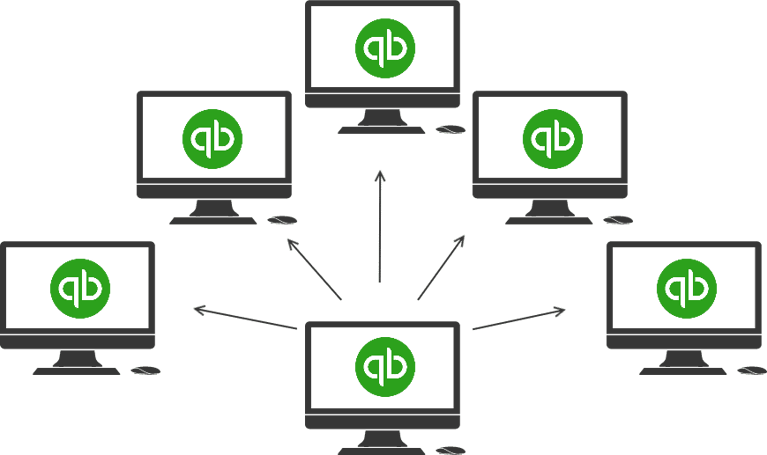
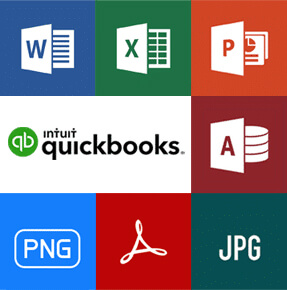
Share QuickBooks
Attachments and Documents
Share QuickBooks Attachments and document files like PDF, JPEG, PNG, TIFF and other file types. Store them in your Qbox™ account for easy access at anytime. Qbox™ will sync and share Attachments in lock-step so all shared users can view attachments in their QuickBooks Company after sync is completed.
Team Members
Invite your staff as team members and share all folders and files without having to invite them to each individual folder. Give them admin permission so they can manage your folders, shared users and bill payments.

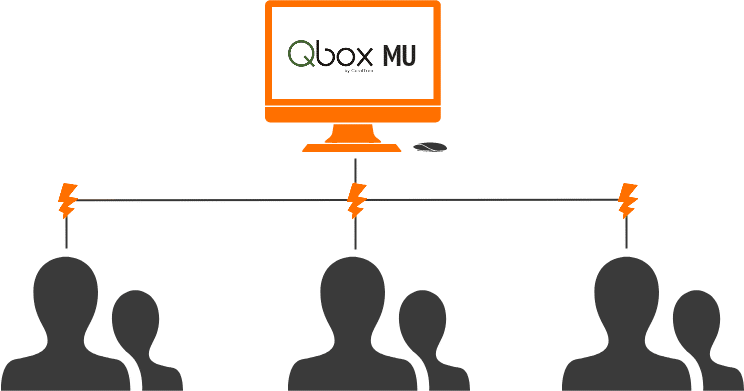
Qbox™ MU
Setup Qbox™ MU so you and other users on a local network can access common folders and files. Qbox™ MU helps reduce storage space and Internet bandwidth used, as there is no need for these users to setup separate folders and sync files individually. Use Qbox™ MU for multi-user applications like QuickBooks and MS Access, so users on local network can work on files concurrently, and share the files with remote users.
Qbox™ Explorer
Use the Qbox™ Explorer to conveniently view and manage your shared folders and files from one simple desktop location. View the lock and sync status for files and choose from various configuration options to customize your individual Qbox™ client.
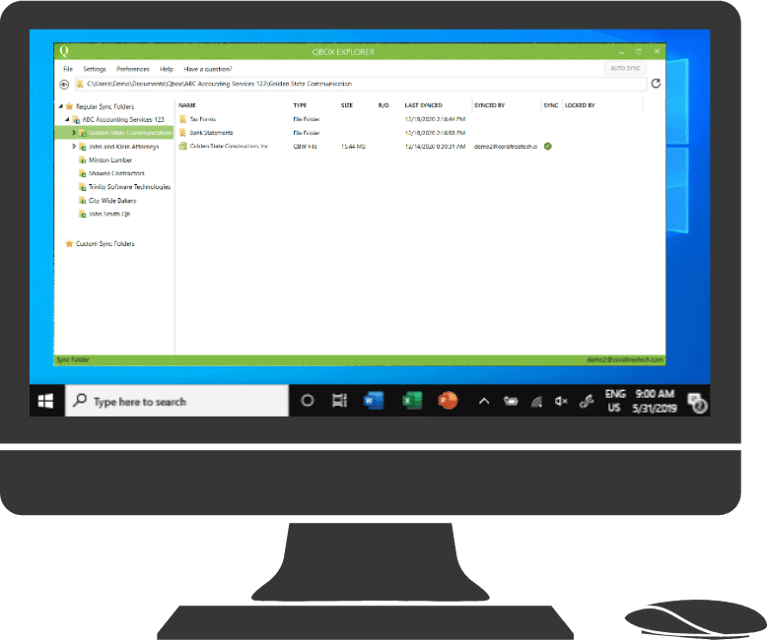
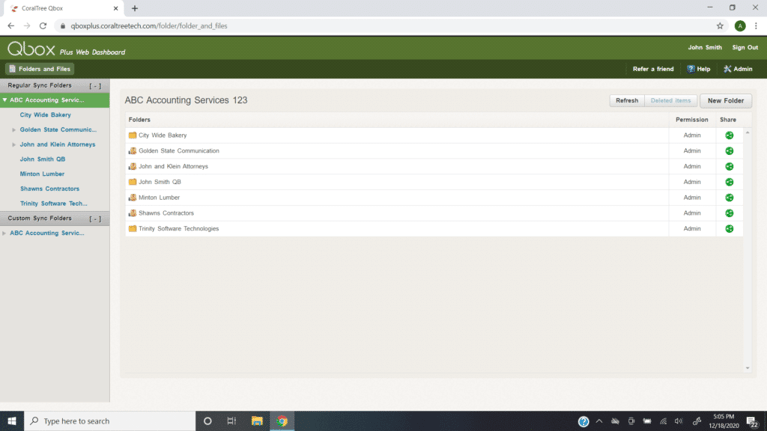
Qbox™ Web Dashboard
Sign into your account from the Qbox™ website to access your Web Dashboard and perform various administrative functions such as rolling back a file, release the lock for a file, add folders, send additional sharing invitations, manage team members, or pay your Qbox™ bills.
Versioning and Rollback
Corrupted file? Changes you made are not required? Not a problem. Roll back to any of 20 versions of the file maintained in the Qbox™ cloud server and update the file on all shared user computers. Deleted files are saved for 30 days, in case you change your mind and want them back.
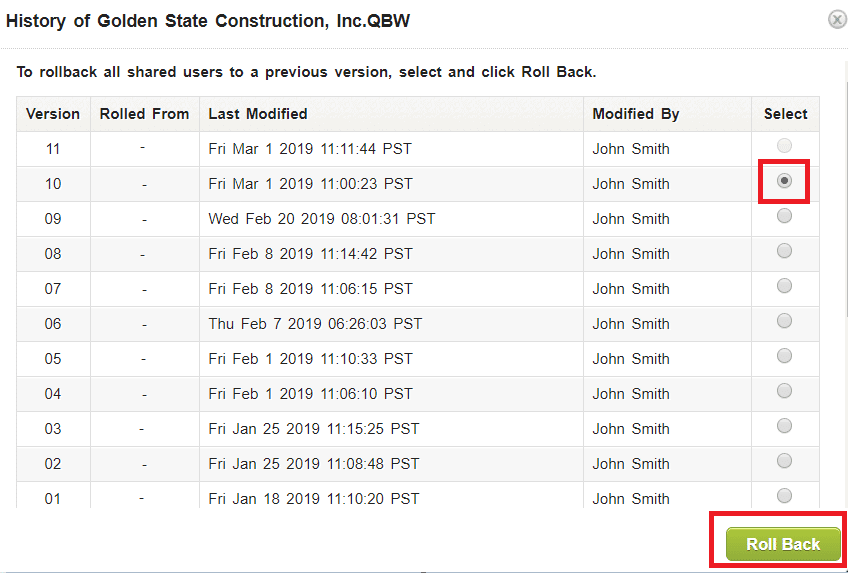
QuickBooks Remote Data Sharing Frequently Asked Questions:
Can I share QuickBooks desktop remotely?
Qbox™ will help with QuickBooks remote data sharing. However, Qbox™ will only share the company data file so each invited user to Qbox™ will need to have the same year of QuickBooks installed to be able to open and view the company file.
How do I access QuickBooks files remotely?
Qbox™ will help with QuickBooks remote data sharing. Each Qbox™ user will download and install the Qbox Explorer to their desktop. The shared QuickBooks files will be synced by the Qbox™ Explorer to each computer. Simply open the file from the Qbox™ Explorer, accept the Qbox™ lock and start working. Once done, close the QuickBooks file to sync and release the lock.
Qbox™ Collaboration Suite
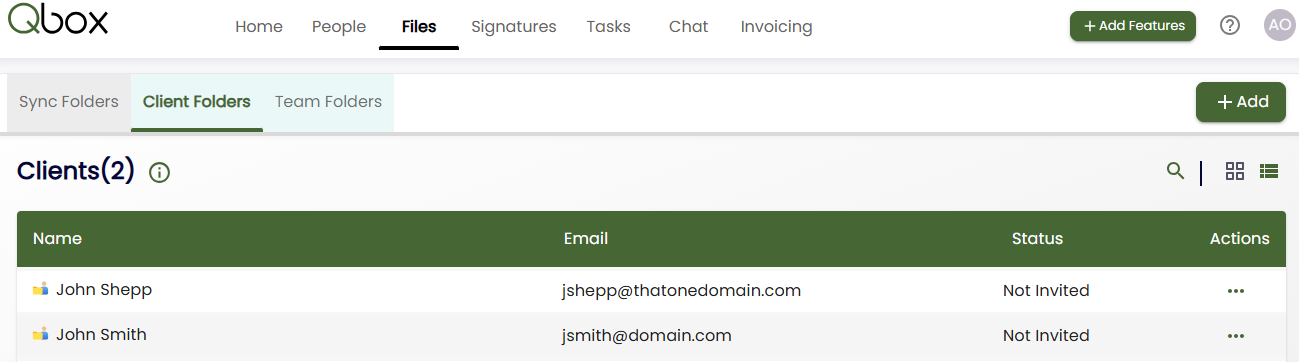
Client Portal
Share files with your team members and clients using secure, password-protected file storage. Intuitive UI that makes it easy for users to keep their files organized.
Electronic Signatures
Unlimited electronic signatures. Prepare documents for signature using an intuitive, drag-and-drop designer.

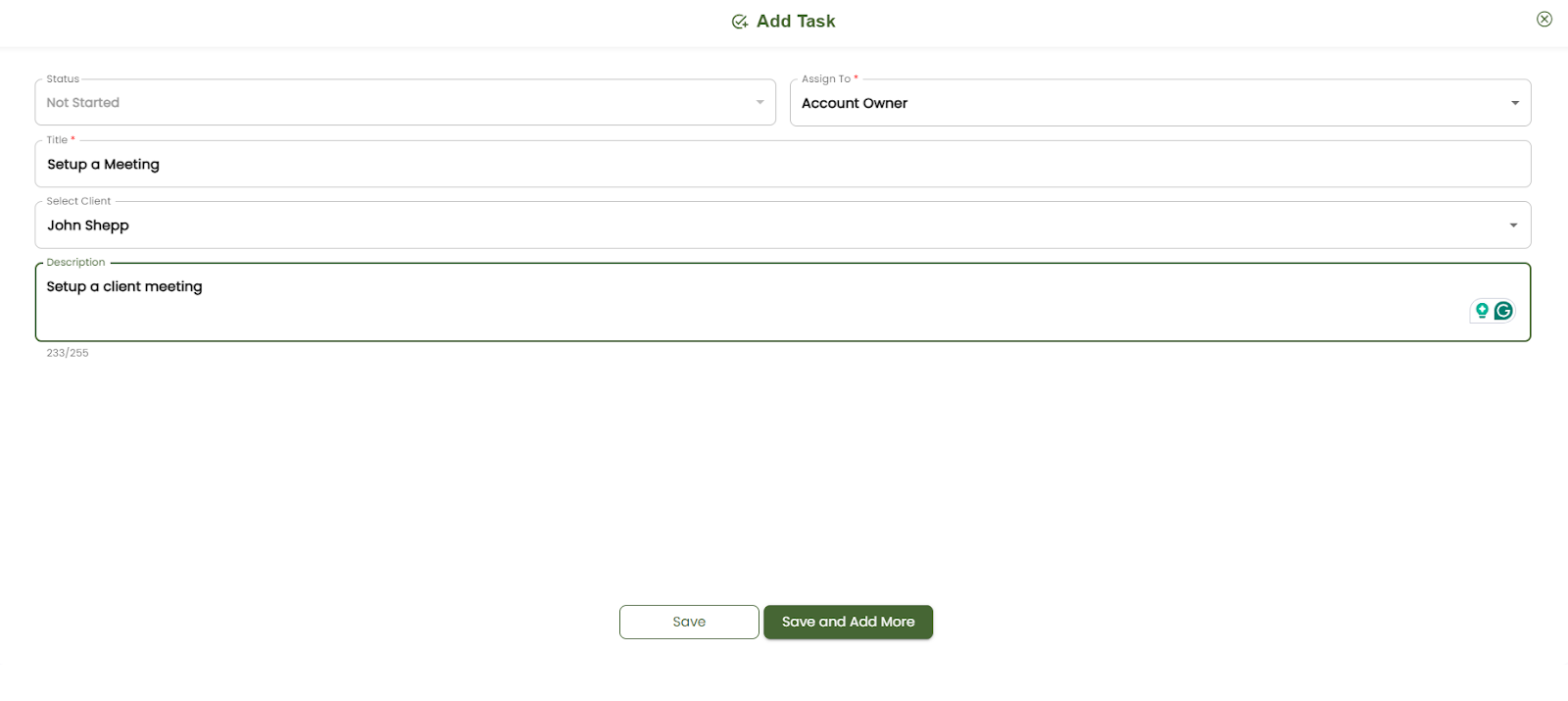
Tasks
File tasks for team members and clients. Keep track of progress with an easy-to-use status tracker.
Chat
Chat with your team members and clients right inside Qbox. Follow-up quickly to check on tasks, ask a client for an update, or plan a team lunch.
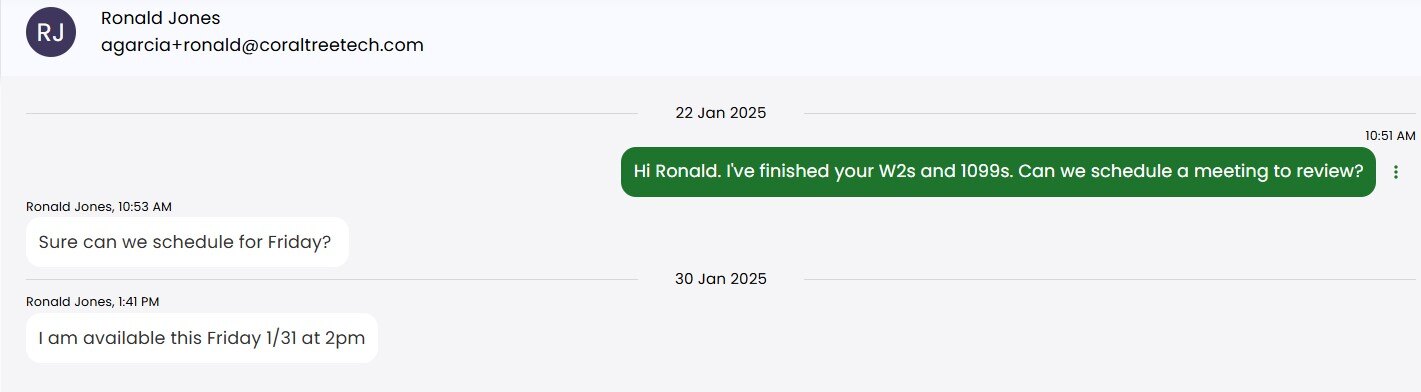
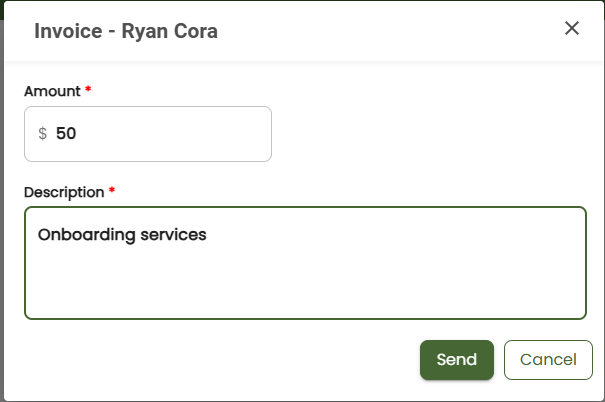
Invoicing
Use your Stripe account to collect fees from clients.

