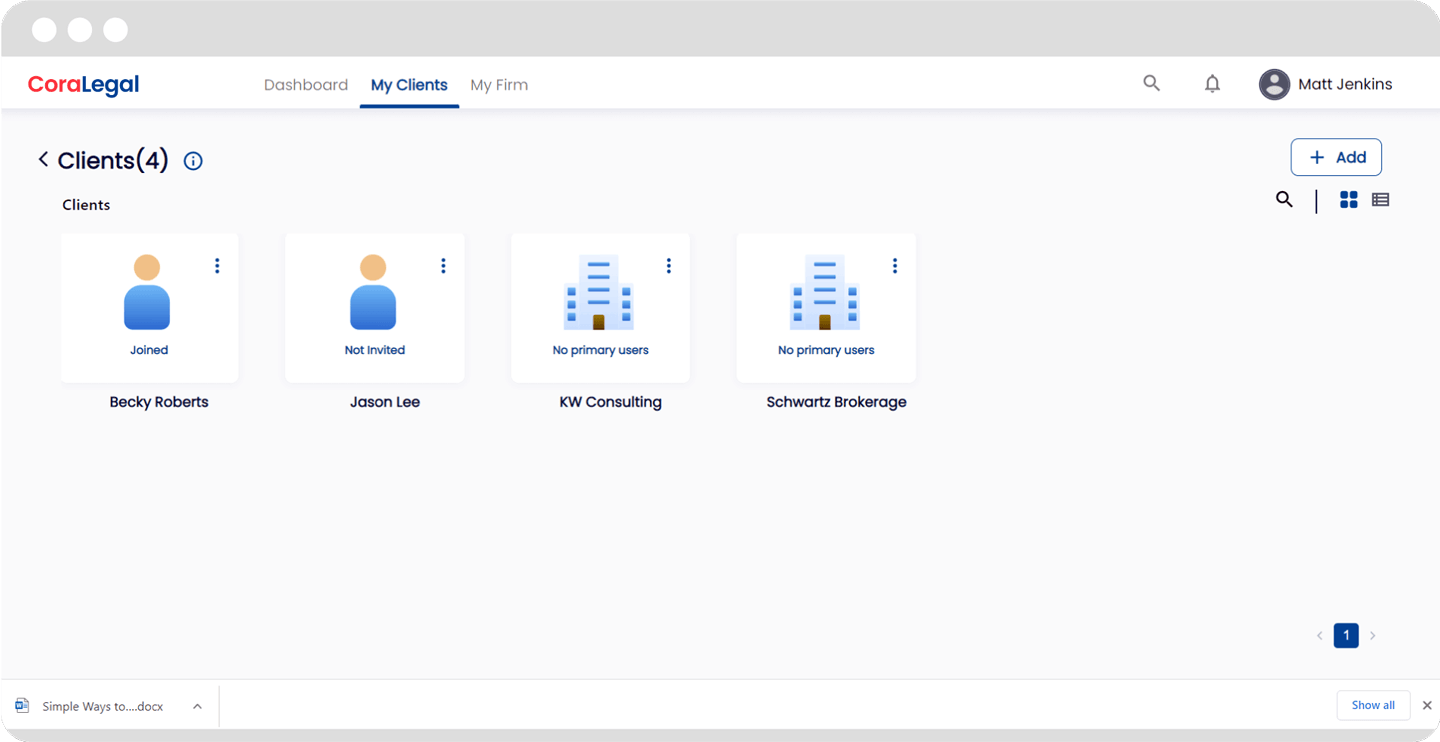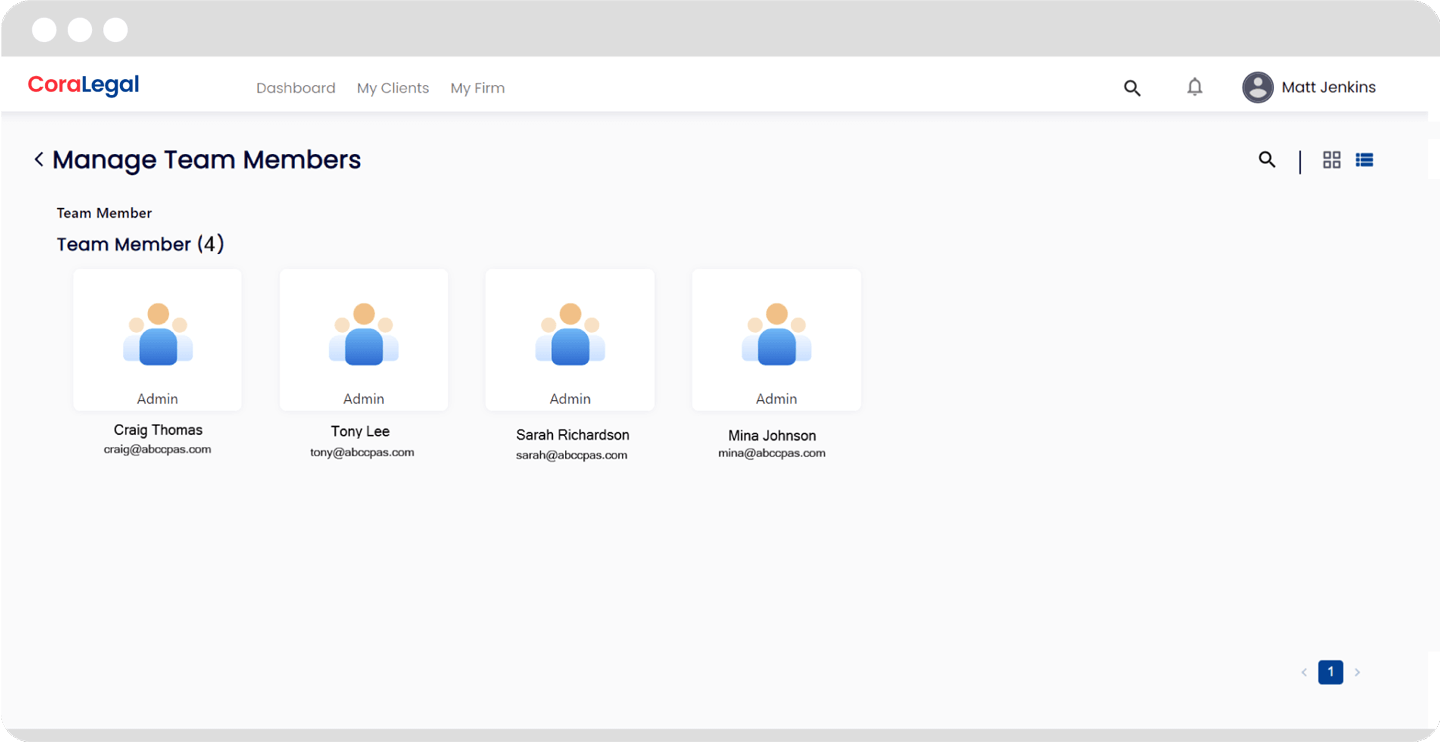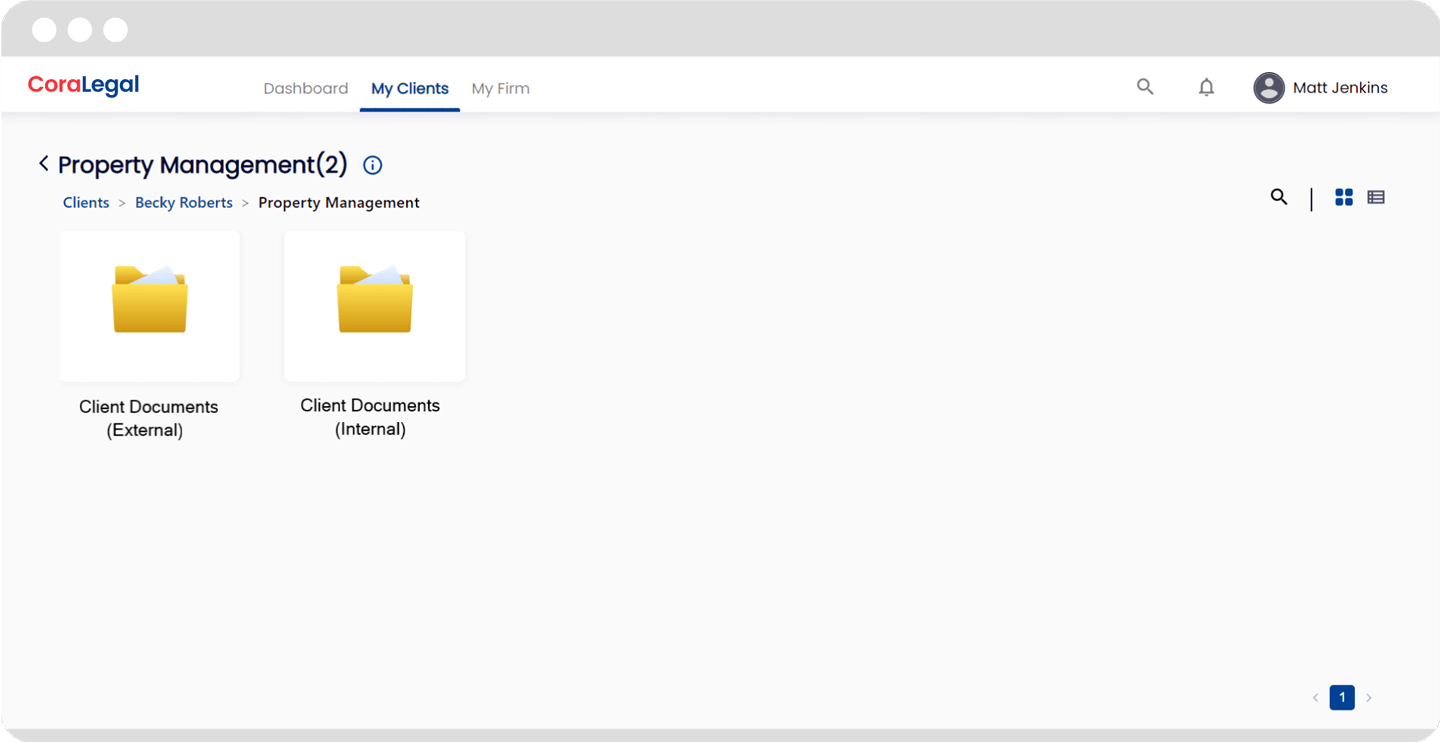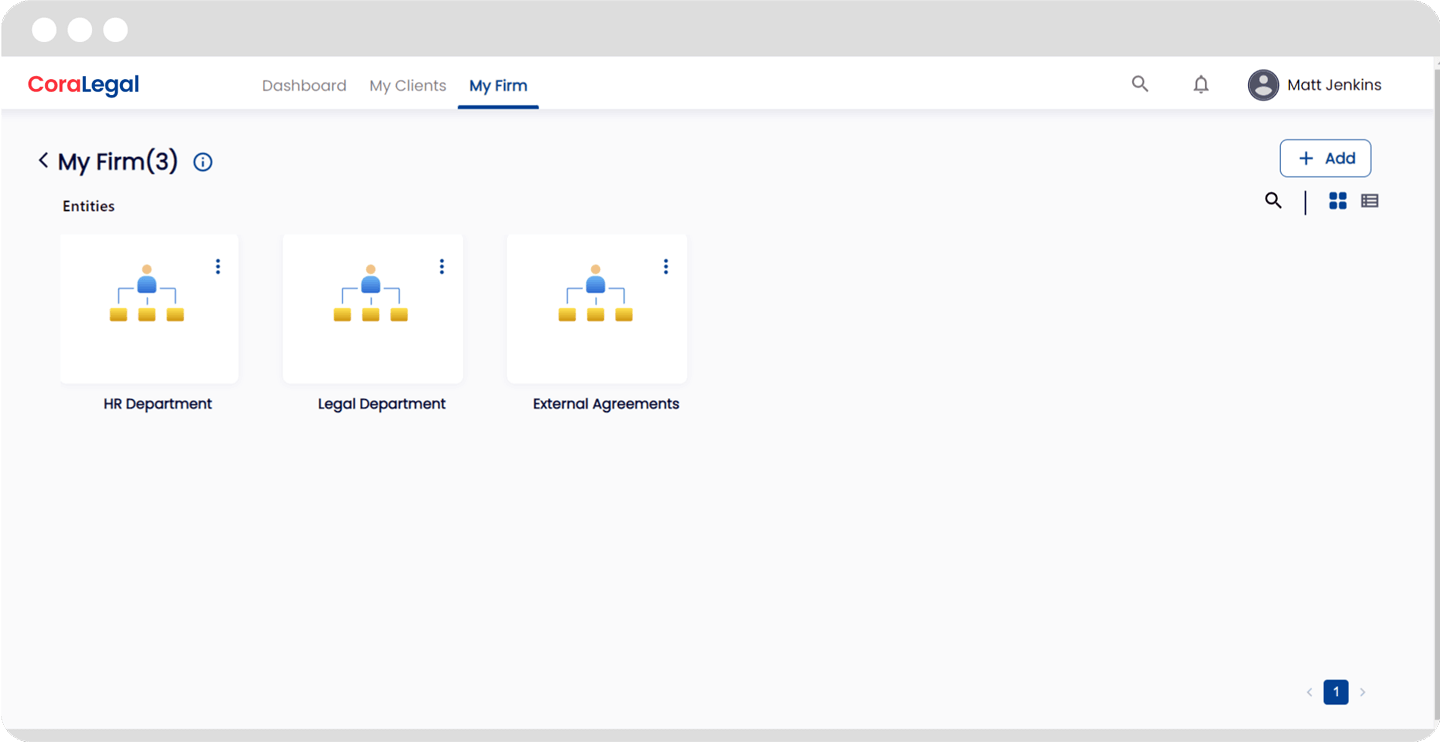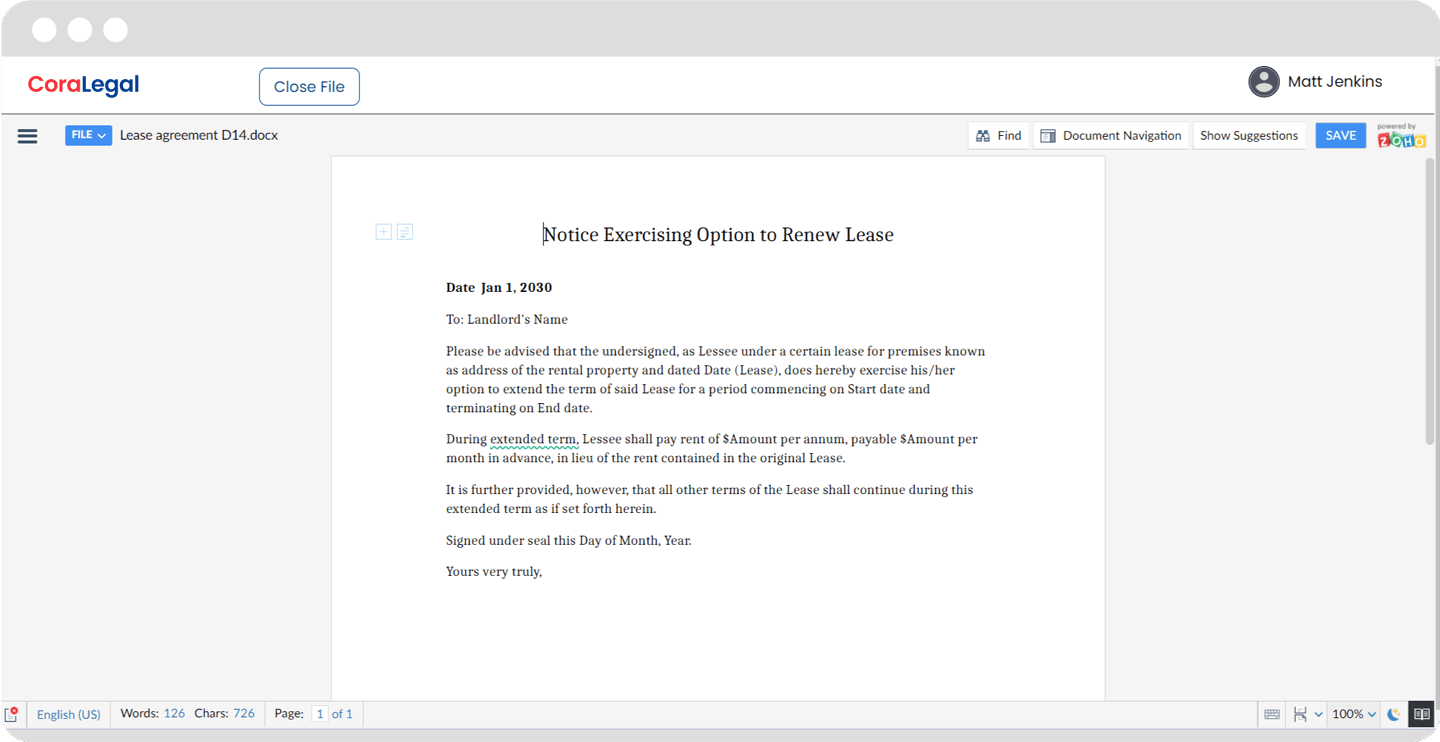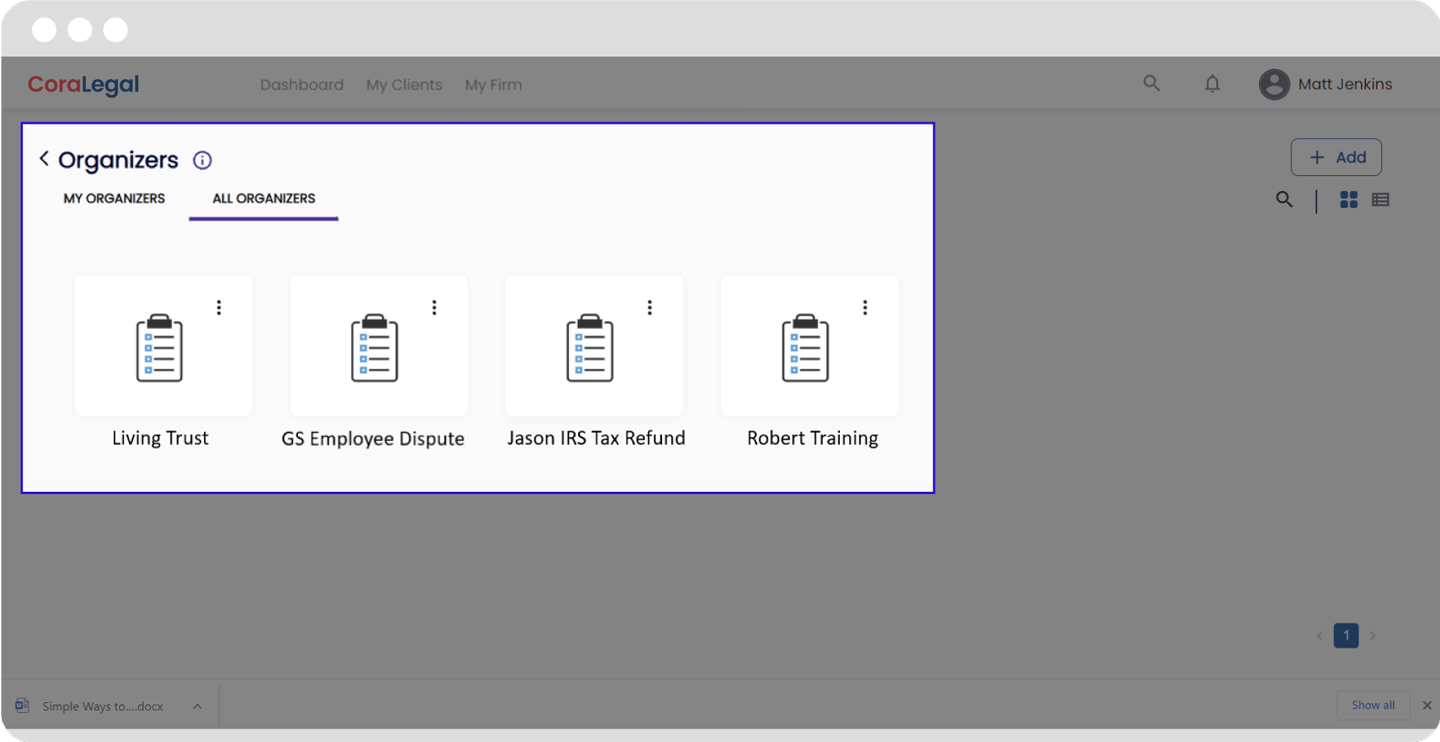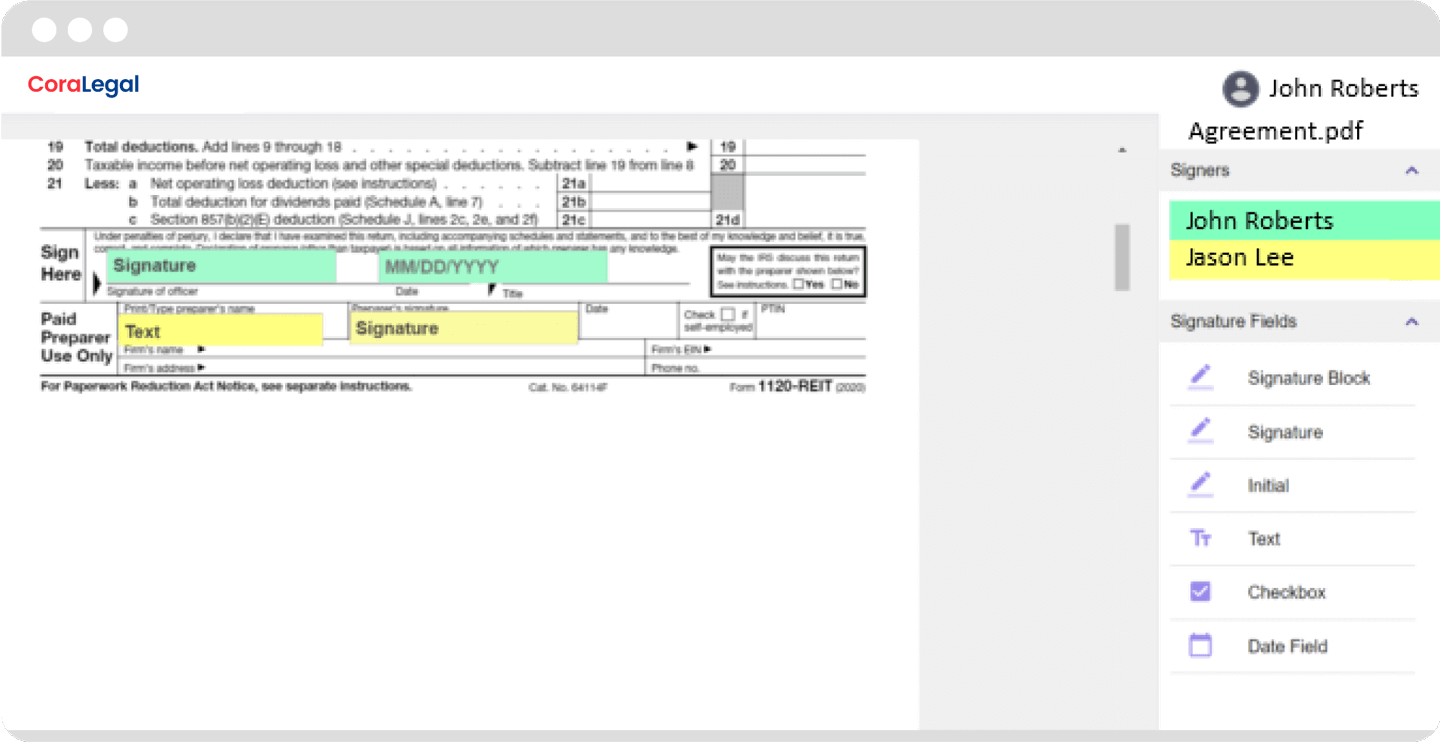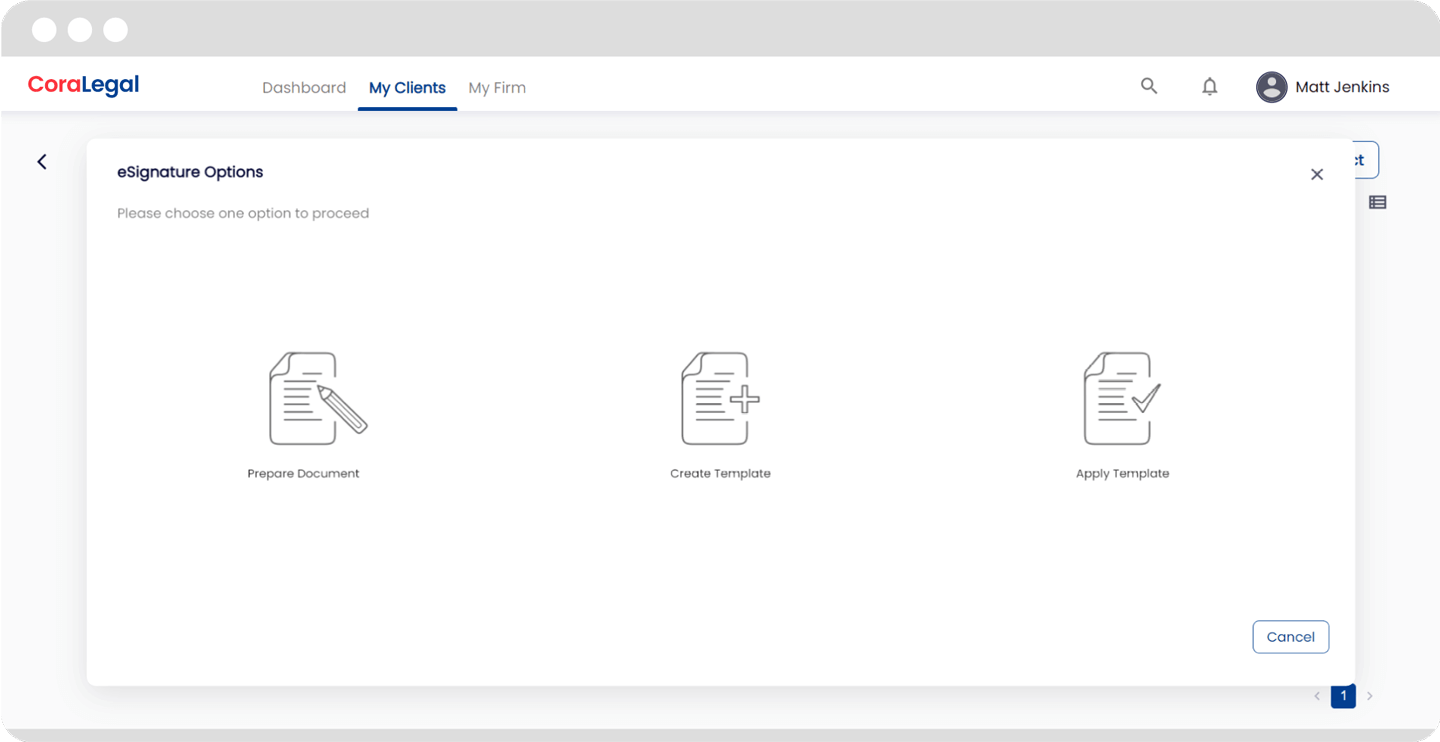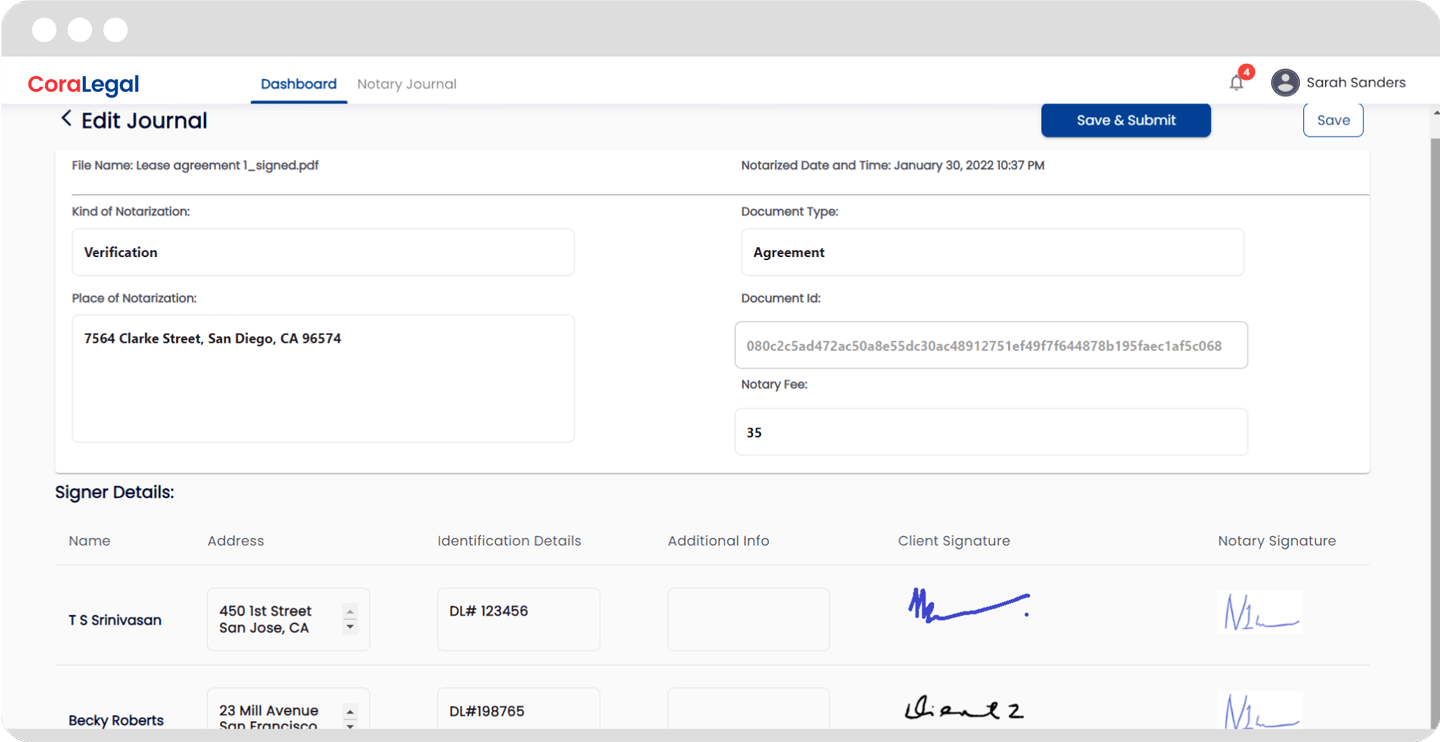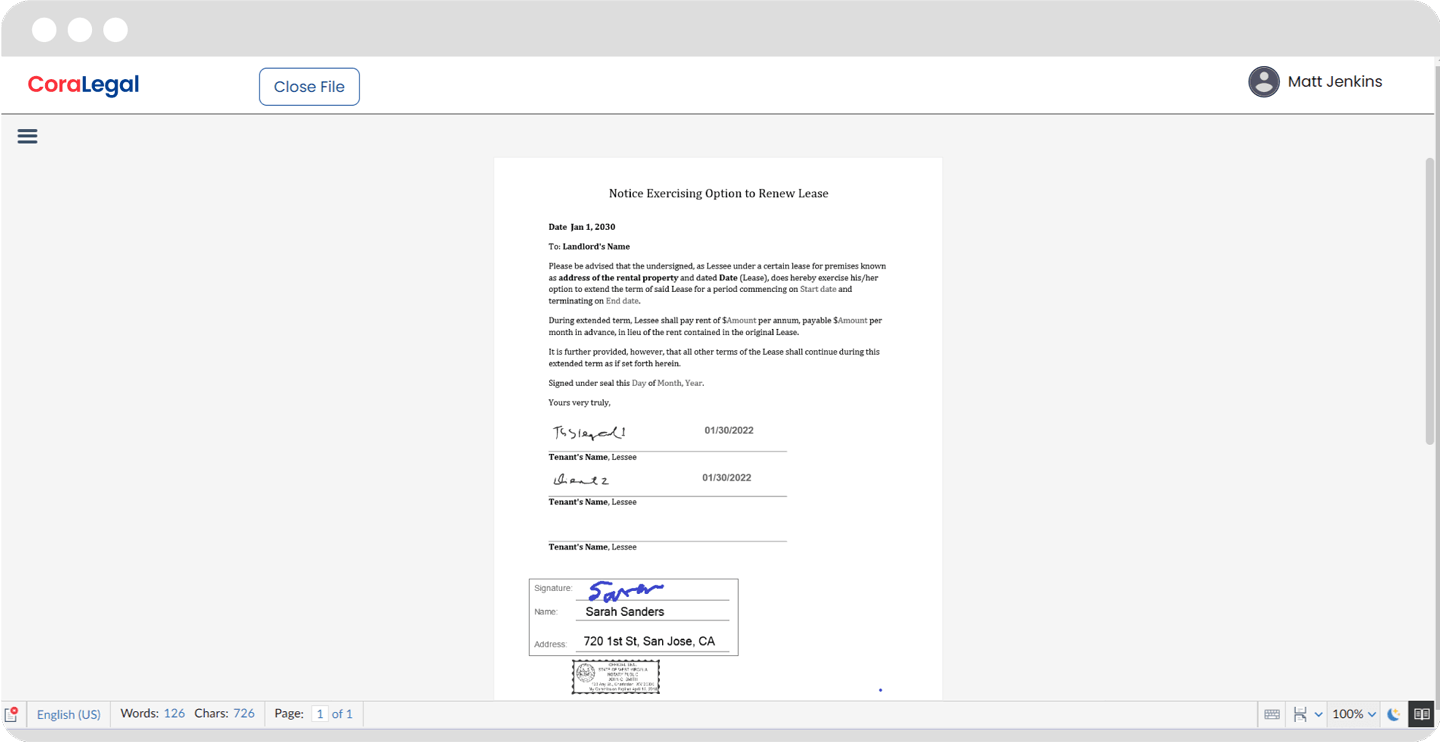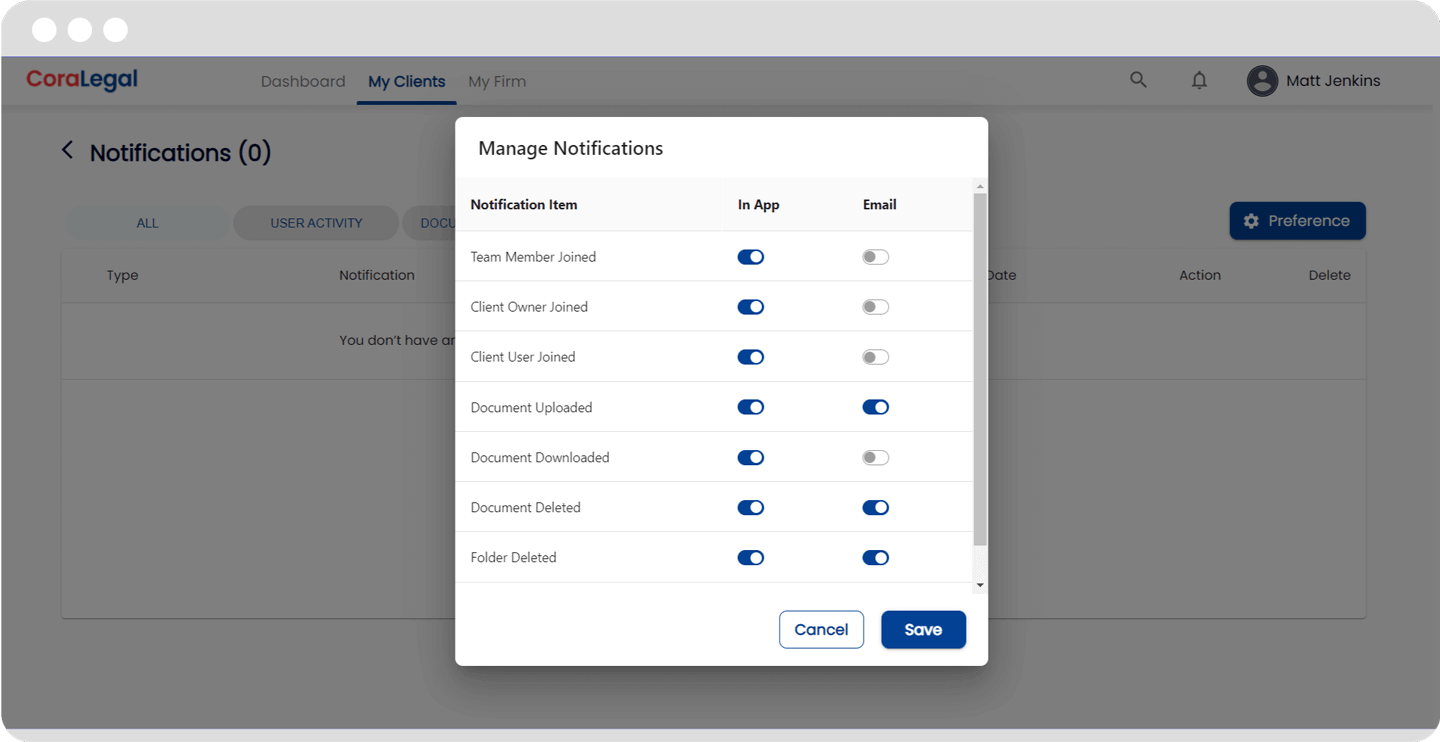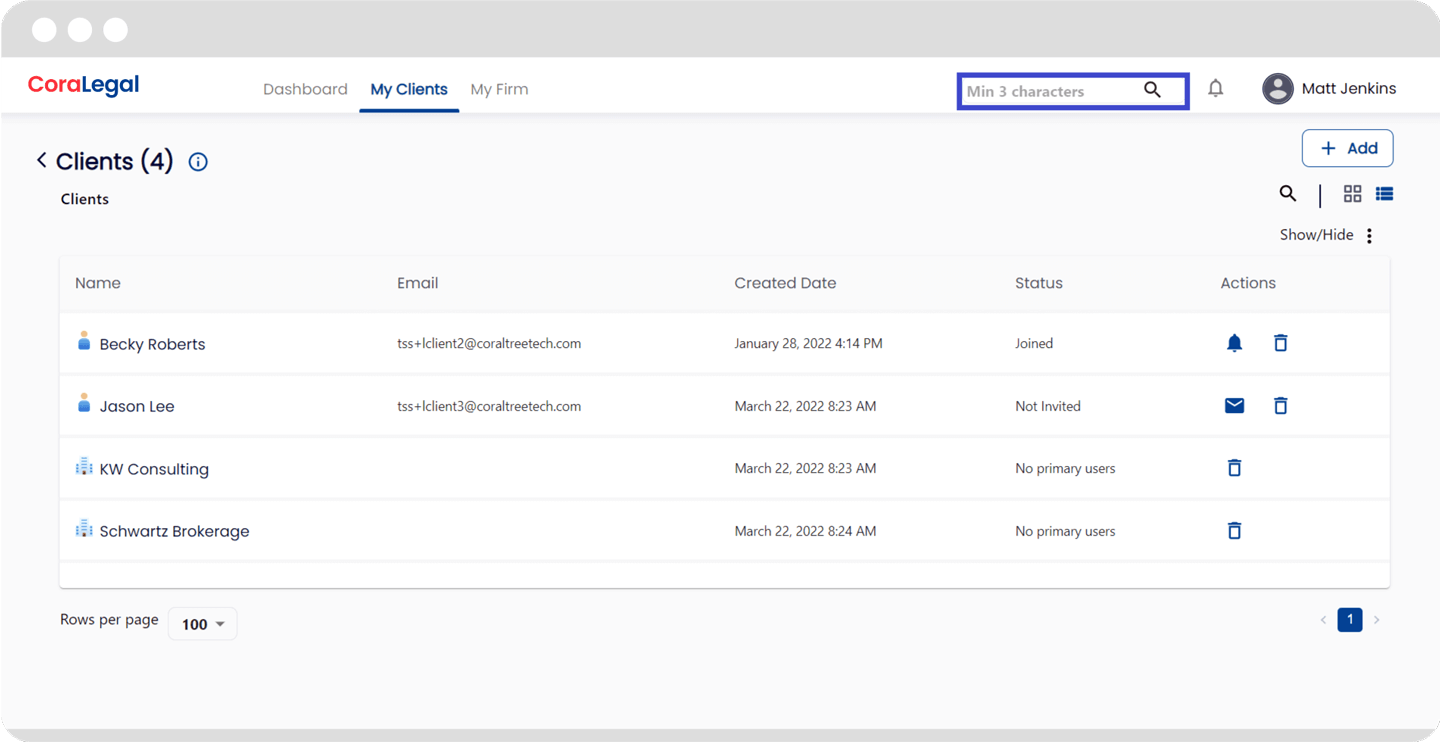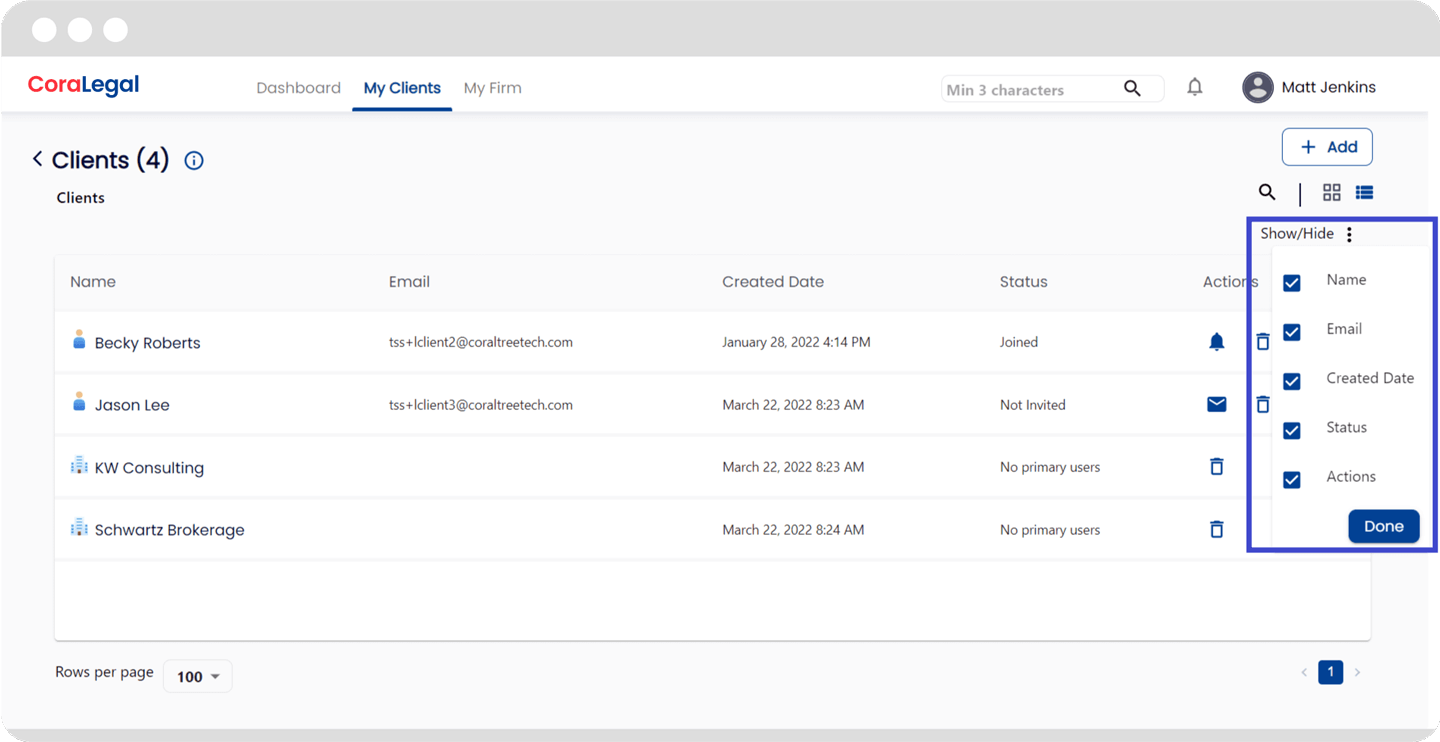Secure document sharing portal for law firms
Secure Legal Document Sharing For Law Firms
Secure Document Sharing and Collaboration
For Law Firms

Cloud Collaboration for Law Firms of Any Size
Attorneys and paralegals can share and receive documents from their clients securely in the cloud. Add all your clients, use external space to share documents or work in internal space until you are ready to share documents with clients. Edit documents in the cloud with file lock. Basil Legal stores up to 20 versions of the files so you can roll back to recover from errors.
Tasks and Workflow
Create templated or freeform tasks, assign to team members and mark them billable. Team members can have their own billing rates, which are used to create client invoices.
Create projects and enable workflow for larger client projects that involve multiple tasks.
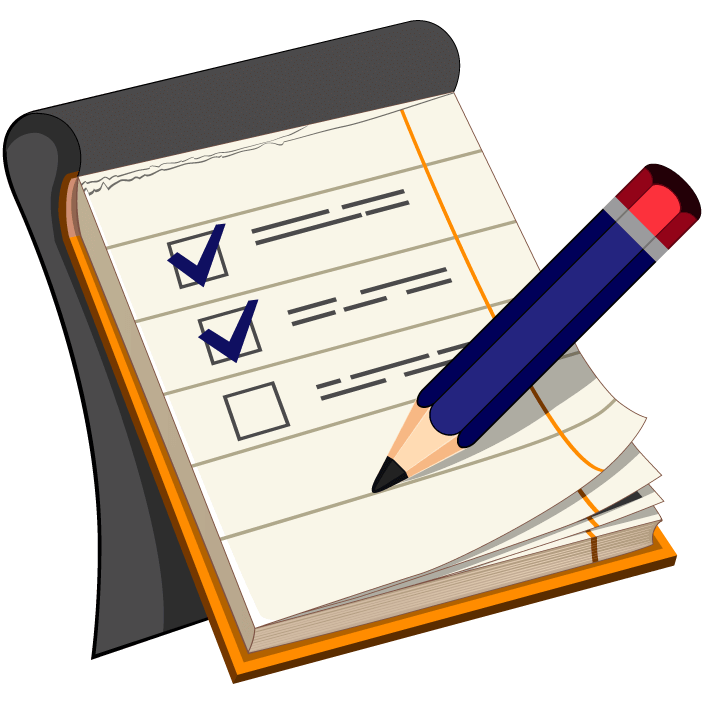
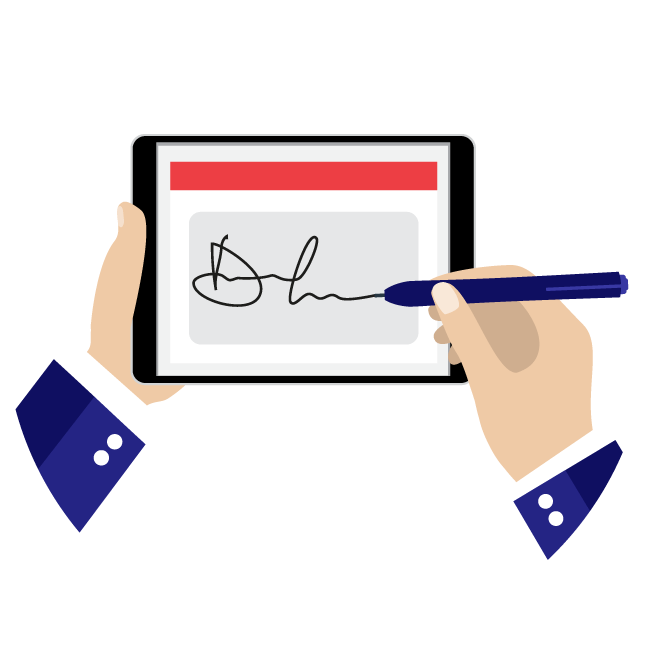
Get Documents Signed Electronically
Use our intuitive e-Signature platform to get documents quickly and securely signed. Our platform allows for any number of users to be able to sign a document in a prescribed order. Each signature has an audit trail that includes the IP address, the date, and time that the document was signed. Use eSignature templates for standard documents that are used for multiple client users without the need for preparing the document every time.
Get Documents Notarized Electronically
Invite Notary Publics in different cities and counties to join your Basil account. Select a notary public in your account to notarize a client signature while preparing a document. The notary can enable eSignature after validating client ID, and notarize the document with their own eSignature and notary stamp. Notaries get their own free Basil accounts to maintain their electronic notary journal.
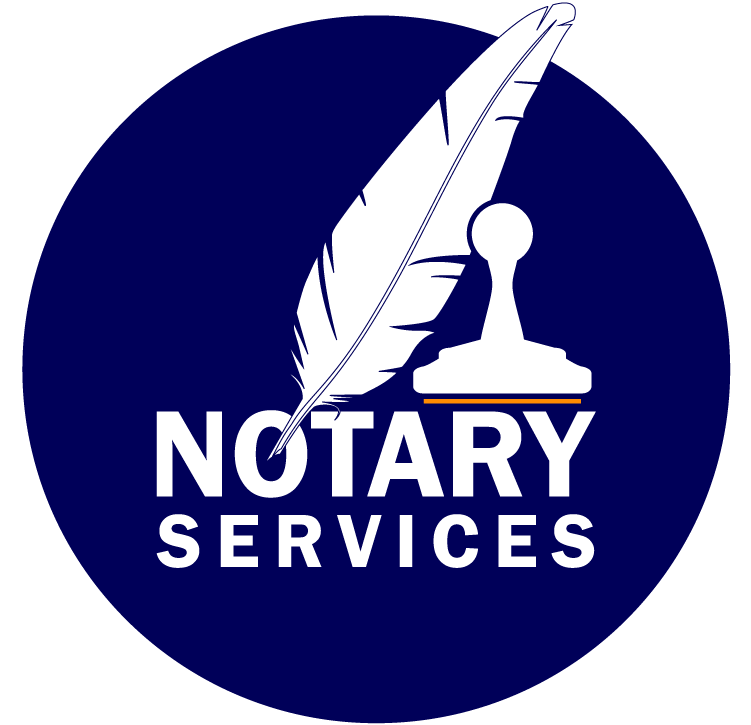
Affordable Pricing
Basil account owner and team members are billed $30 a month per user.
Clients and Notary Publics are not billed for the service.
FREE TRIAL!
FREE TRIAL
No credit card required, first 15 days are FREE!
-
Access to folders and files
-
Zoho Office Editor for Word, Excel and PowerPoint files
-
Download and Upload files
-
50GB storage per user
FREE TRIAL!
Monthly
No credit card required, first 15 days are FREE!
-
Access to folders and files
-
Zoho Office Editor for Word, Excel and PowerPoint files
-
Download and Upload files
-
50GB storage per user
SAVE $60!
Annual
No credit card required, first 15 days are FREE!
-
Access to folders and files
-
Zoho Office Editor for Word, Excel and PowerPoint files
-
Download and Upload files
-
50GB storage per user
Schedule a Demo
Schedule a demo tailored specifically to your workflow. Invest your time and efforts on running your business. Leave the document sharing and task management to Basil.
Features
Onboard Any Type of Client To Your Account
With CoraLegal you can provide service to any type of client: Individuals, Business Owners or Corporations. No limit to the number of clients you can add to your account, and no limit to number of client users sharing documents and folders. Clients can be given access to any document in the external space.
Team Members and Client Users
You can invite your company employees and consultants as team members and give them admin, regular, or associate permission to provide them different levels of access. Additionally, you can invite client users to share client documents. Client users can be given admin, regular or consultant permissions to provide them required level of access. Only the team members are billed for your account, client users access at no charge.
External and Internal
Sharing Space
Each business, subsidiary or project includes an external folder and internal folder. Documents that need to be accessed by the client, are stored in the external folder. Client documents that are works in progress, and should be accessible only to team members, are stored in the internal folder. You can have any number of subfolders inside the external or internal folders to organize and maintain your documents for easy access at any time from any device.
Account Owner Space
CoraLegal account owners also have a working space for their own firm. These folders can be shared only with team members and can be used for any internal projects or for maintaining owner company documents. Organizer, eSignature, and notarization features are available for all documents in the account owner space.
Edit Documents With File Lock
Share Microsoft Word, Excel, PowerPoint and Adobe PDF files securely with staff members and clients. Office documents can be edited in the cloud, after acquiring file lock to prevent others from overwriting your changes. Other users can view the documents simultaneously in read-only mode. CoraLegal stores 20 versions of edited documents so you can recover from any errors made during edits.
CoraLegal Organizer
and Cora Assistant
Use the CoraLegal Organizer and Cora Assistant for every project, and complete them on schedule. You can create multiple tasks, provide additional instructions, pointers to folders or files, date required by, and assign owners. Cora Assistant can follow-up with the task owners by sending emails and text messages based on urgency. Cora will stop only when the tasks are marked complete!
Electronic Signature
With CoraLegal, you don’t need to use another resource for getting documents signed electronically. CoraLegal already has an eSignature feature included at no additional cost, for any number of signatures. Signatures can be initiated simply for any PDF document in any folder. Documents remain in the same folder after everyone has signed. An audit trail can be viewed or printed as proof of signatures.
Electronic Signature Templates
You can create eSignature templates and reuse them for repeatedly using the same document across multiple clients. Templates populate eSignature elements like signatures, initials, dates, text and check boxes, at fixed locations of the document. eSignature elements can then be assigned to the users who are signing the document.
Notary Public
Attorneys can add and invite notary publics in different cities to join their CoraLegal account. Once they signup, notaries get their own CoraLegal dashboard and electronic notary journal. They can add their electronic signature and notary stamp to their profile. Notary dashboard provides a quick view of documents waiting for notarization, and documents already notarized.
Notarization Process
Attorneys initiating eSignature of a document by one or more client users, can opt for notarization by selecting a notary public close to the client location. The notary will get a notification from CoraLegal, and will need to meet with the client to begin the notarization process. Notary will first verify the identity of the client, then enable eSignature. Once the client signs the document electronically, notary will sign the document and affix their notary stamp electronically, and proceed to make an entry in the notary journal for the signed document. Both the attorney and the client will now have access to the signed document, without the need for mailing documents.
CoraLegal Notifications
CoraLegal Dashboards include powerful and context aware notifications which can be enabled to notify the user about various activities that have taken place in their account. These include events like document upload, document download, document delete, eSignature completed, Organizer task assigned, etc. Notifications can be set to ‘In App’ notifications and ‘Email’ notifications based on the importance of the event that occurred. Optionally an Account owner can setup the notification profile for the main client user.
CoraLegal Search
CoraLegal Dashboards include powerful Search feature. You can search for items in the current location on display just by entering a few characters. You can also do a global search above and below the current location. Global search can find any item including documents, folders, users, entities, and more. Global search is context sensitive and can be used to find items in any level within the selected entity or at all levels globally.
Sort and Column Display
CoraLegal items can be displayed in ‘Grid Mode’ where you can see items displayed as icons or in ‘List Mode’ where you can see items displayed in a ‘list’ with columns to display additional detail about each item. Items can be sorted based on the detail in each column. You can also hide or un-hide columns to suit your display needs. Both sort and hide columns are persistent, and will be the same if you logout and log back into your account.